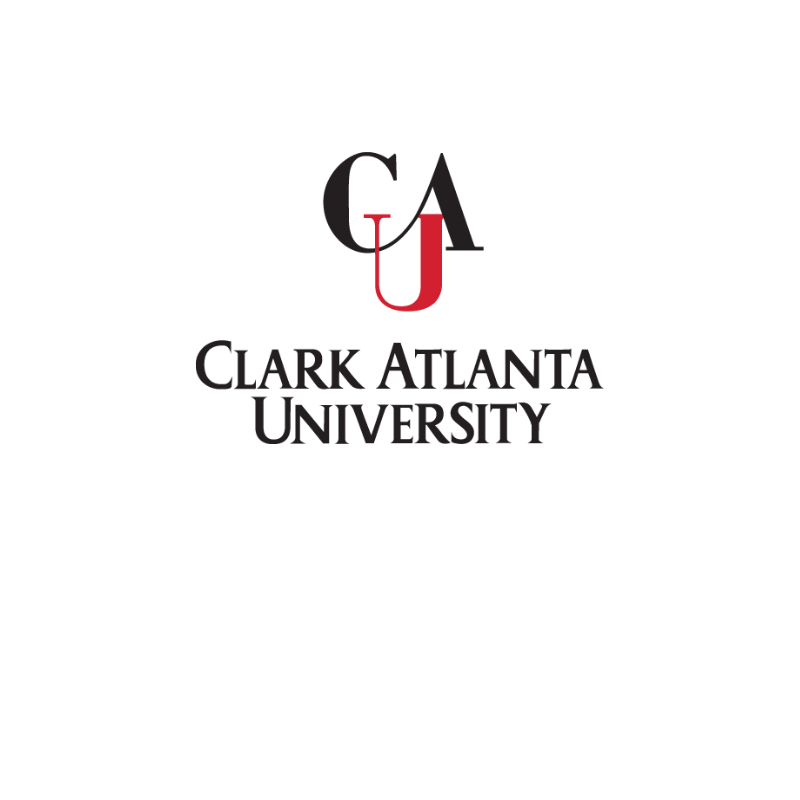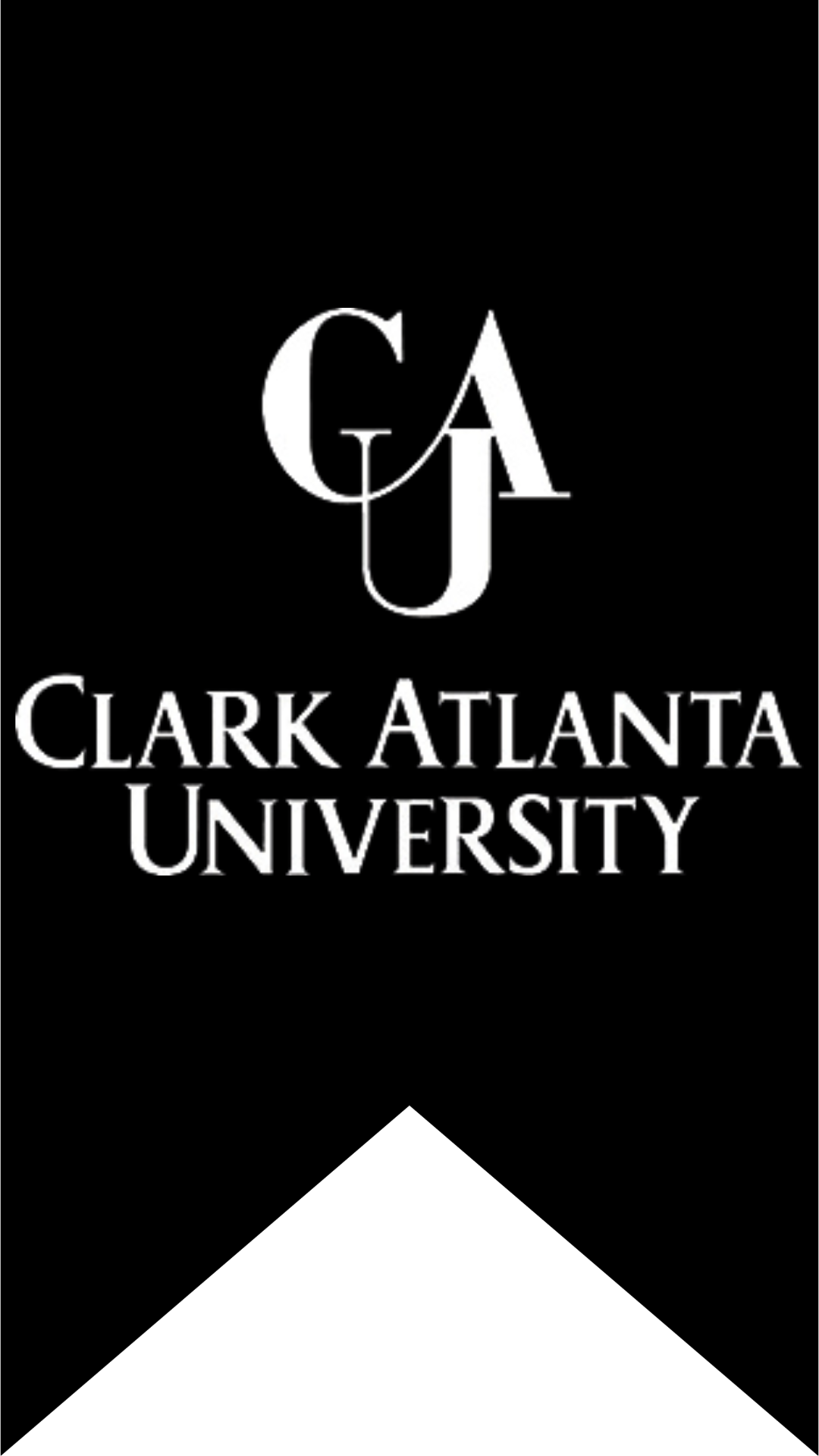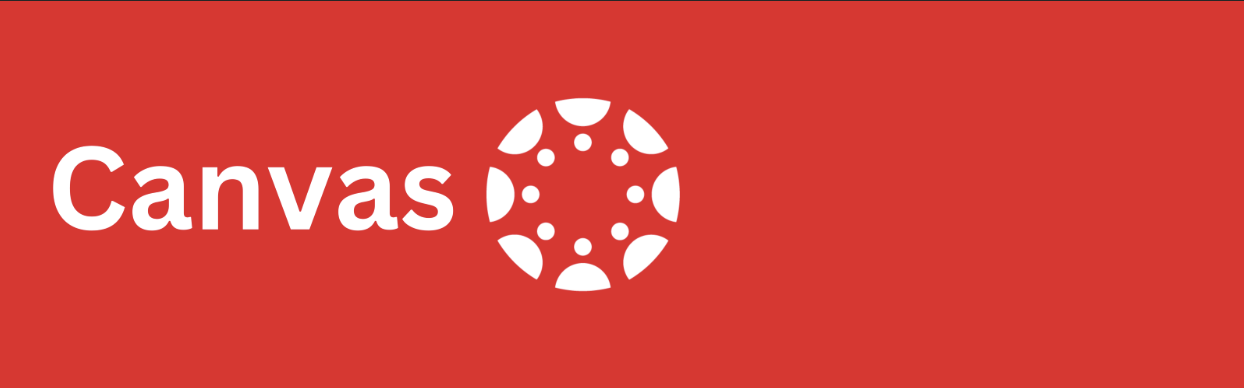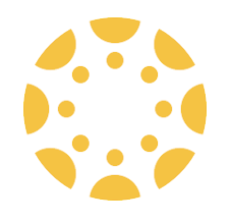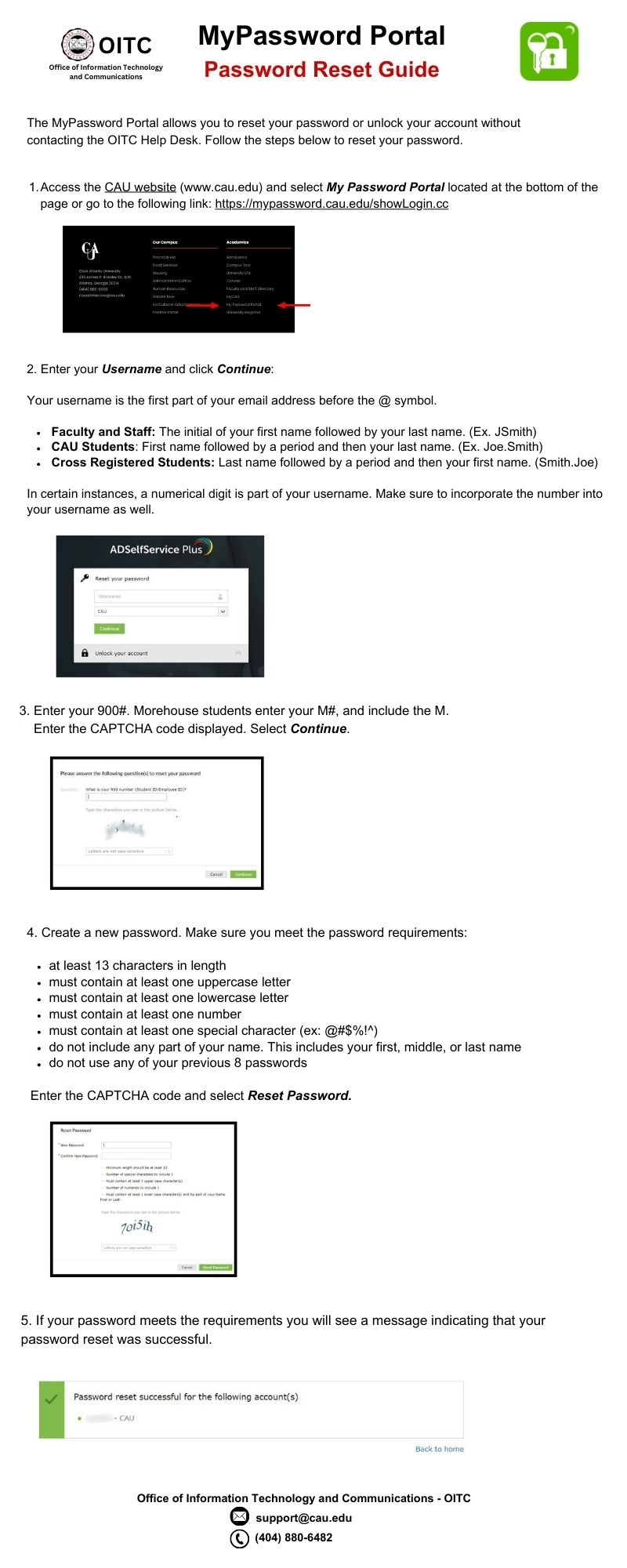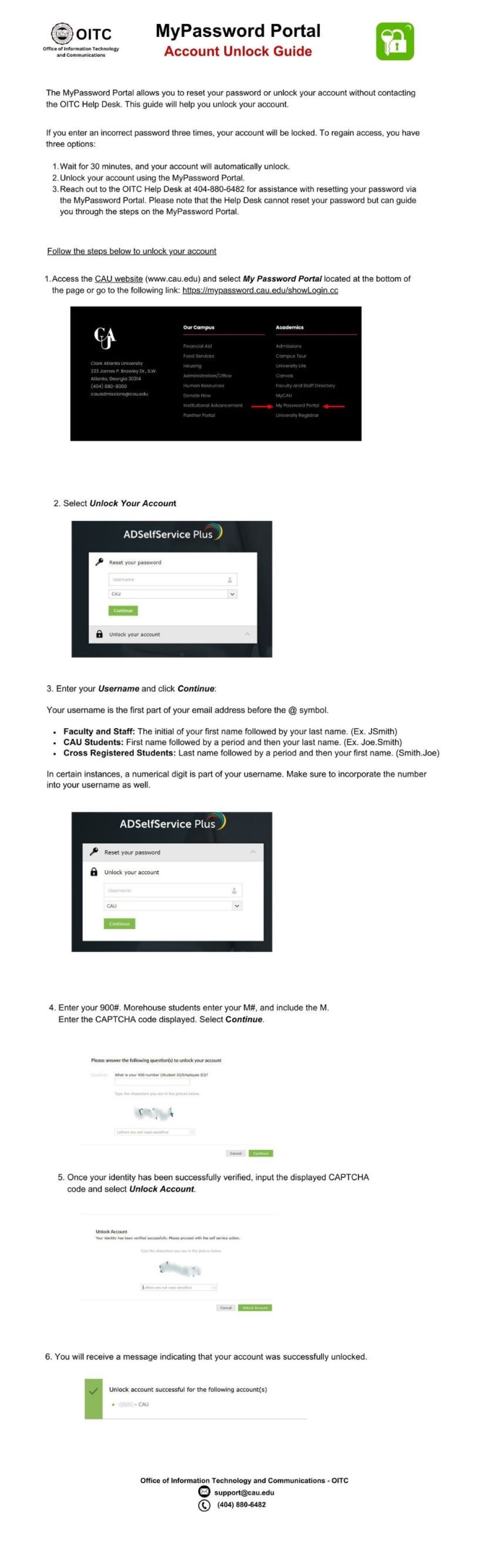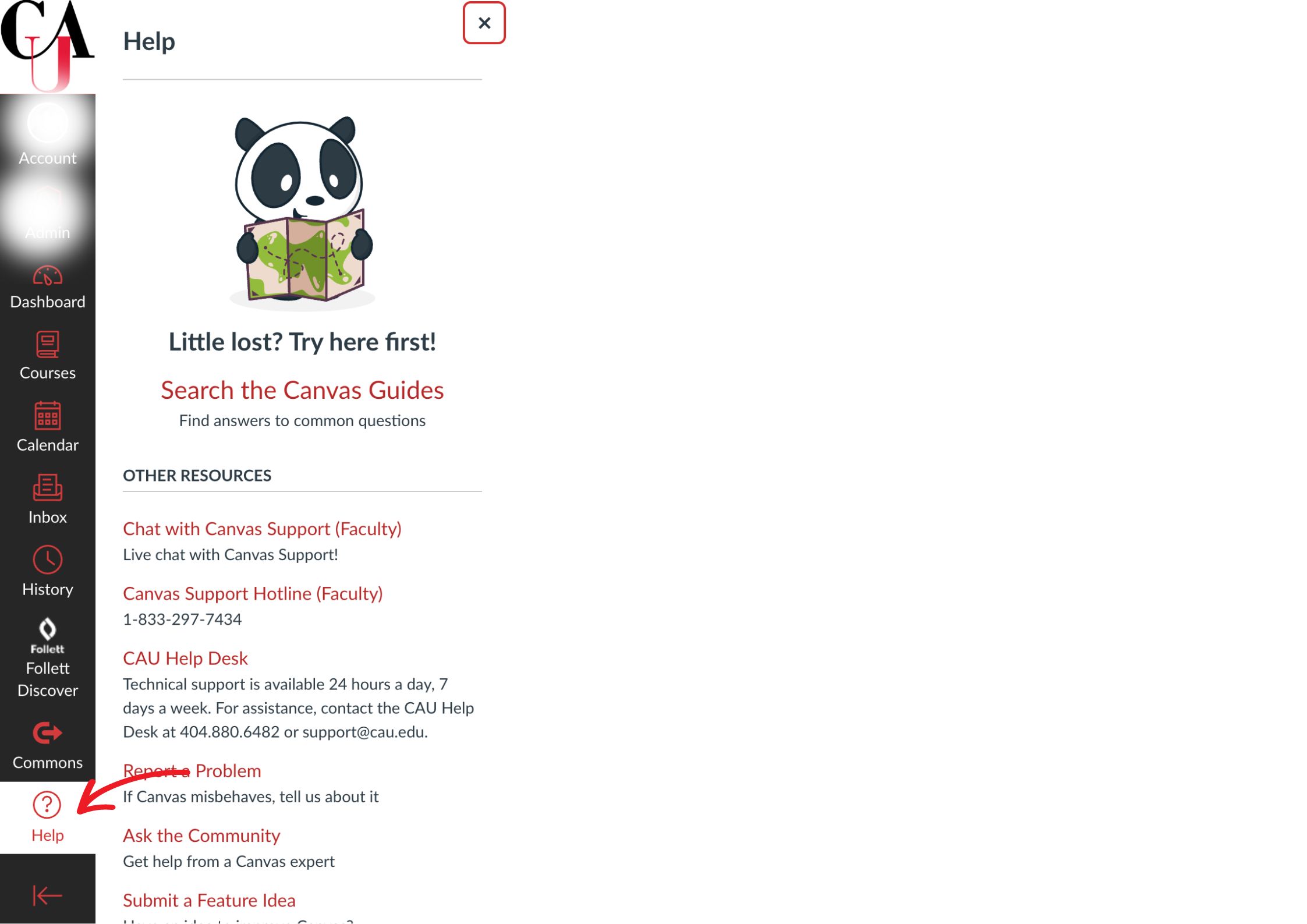- Admissions
- Governance
- Academics
- Research & Innovation
- Research and Sponsored Programs
- Center for Cancer Research and Therapeutic Development
- Robert H. “Bob” Bell Center for Innovation and Entrepreneurial Development
- Center For Undergraduate Research & Creativity
- Health Professions Advising Unit
- Honors Program
- International Programs
- NCBCP Thomas W. Dortch, Jr. Institute
- W.E.B. Du Bois Southern Center for Studies in Policy
- CAU Art Museum
- Athletics
- Give
- University Life